HA Detailed View
A centralized workspace for reviewing project assessment progress.
Once a Hit Assessment is created, selecting it from the dashboard or the list opens the Detailed View (HA Information View), which provides full context and tracking of the assessment’s progress and data.
Project Timeline:
The top section of the detailed view provides essential project information and a visual timeline graph displaying key milestones such as H2L Predicted Start, Actual Start Date, Completion Date etc.To zoom in or out, use the scroll wheel on your mouse while hovering over the timeline. This allows for detailed inspection of time-sensitive project phases.
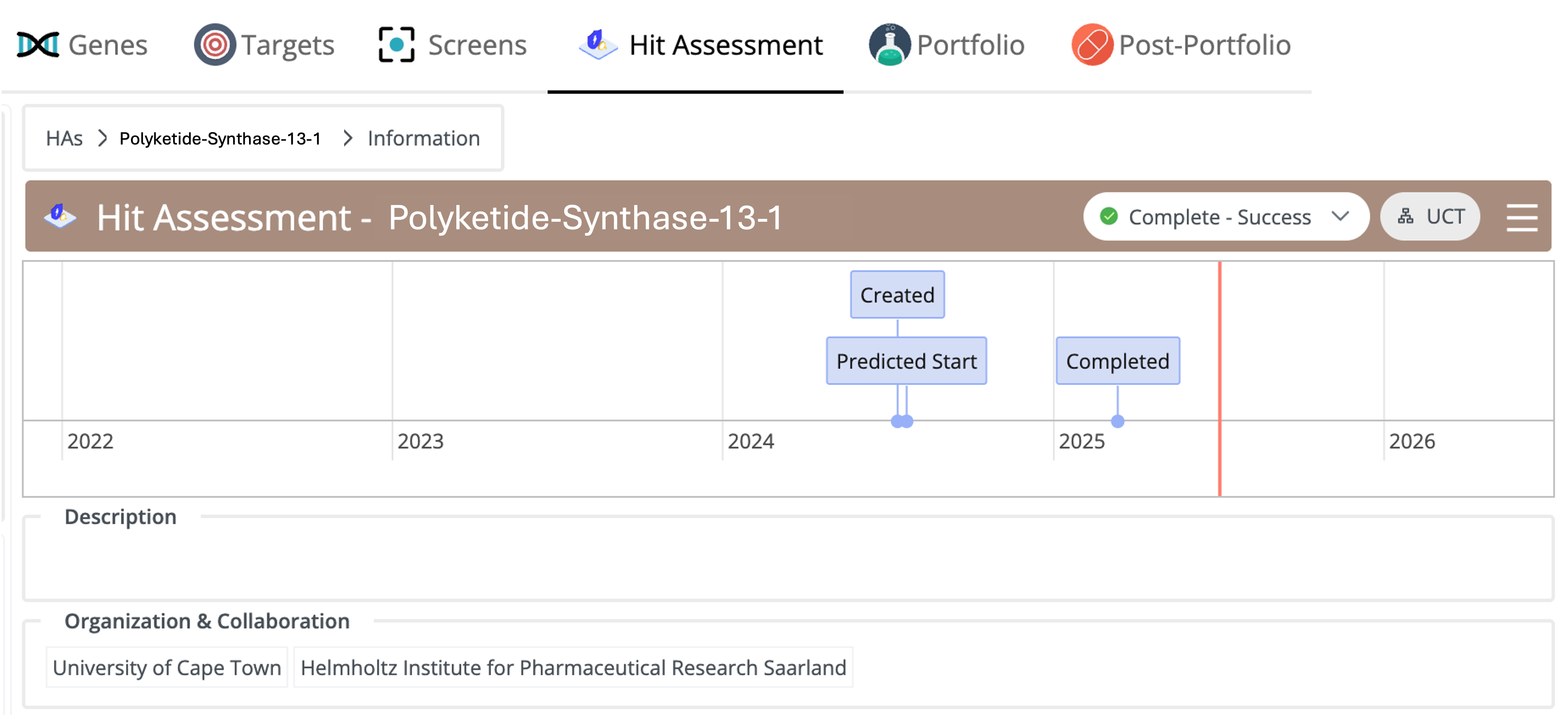
At the top of the HA title bar, a Project Status Dropdown is available in the title bar. This dropdown allows users to update the project status directly from the detail page.
Available status options include:
- 🔹 Ready for HA
- 🔹 Active
- 🔹 Paused
- 🔹 Incorrect m/z
- 🔹 Known liability
- 🔹 Complete - Failed
- 🔹 Complete - Success
Any change made here is immediately reflected on the HA Dashboard, ensuring real-time tracking across the system.
Project Description:
A brief overview of the project’s purpose and scope.Organization & Collaboration:
Displays the primary organization, participating organizations, and any linked collaborative entities.
Compound Evolution
DAIKON includes a knowledge capture component called Compound Evolution, designed to document the optimization process of a hit series:Teams can record successive molecules as properties improve across design cycles.
Each snapshot preserves relevant data: structure, key properties, and context.
This feature enables a comprehensive overview of the compound series, starting from initial hits through to optimized candidates.

➕ Add a Compound to Evolution
To capture the progression of molecules within the Compound Evolution section:- Click + Add Compound Evaluation. A form window will appear prompting the following inputs:
- Molecule Name
- Structure (drawn or pasted as SMILES)
- Evolution Date
- MIC / IC₅₀ values (if available)
- Notes – any additional context, rationale, or observations
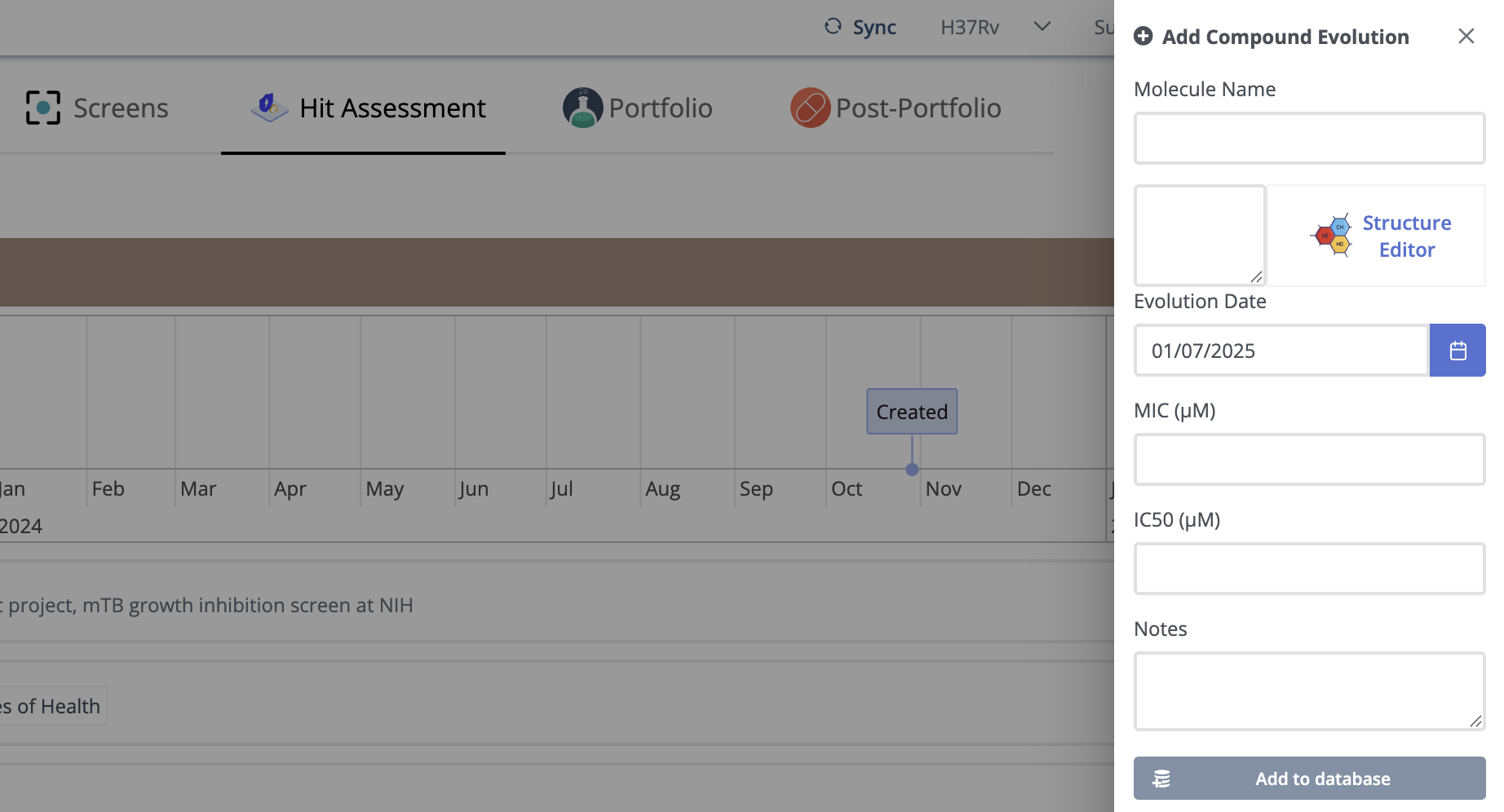
After filling in the details, click Save to add the molecule snapshot to the evolution timeline.
Associated Hits
This section displays all the related compounds that were selected during the creation of the Hit Assessment. Related hits are listed alongside, including their structures (if disclosed), IDs, and other relevant metadata.